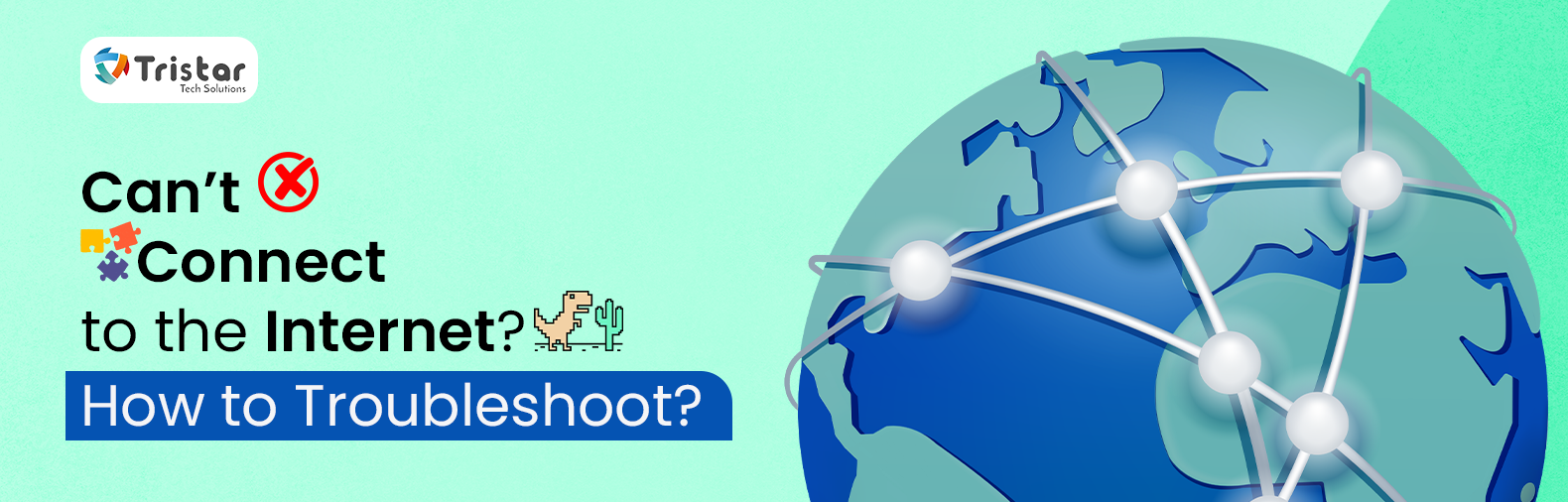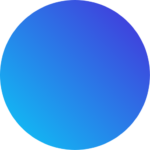With everything going digital, an internet connection has become a lifeline for any business’s technological infrastructure and any disruption in internet connectivity can create catastrophic results for the business. Even a minor disruption can lead to heavy losses in terms of lost revenue, halted business operations, customer dissatisfaction, etc. This disturbance in internet connectivity can be caused due to multiple reasons like the router not connecting to internet, network outages, router issues, device-related issues, etc. When it comes to troubleshooting, there are many ways to fix the root issue. Read further in the blog to understand about fixes, both quick and detailed and keep your system and business operations safe.
Quick Fixes to Try First
Not every issue needs a complex solution. Minor disruptions in network connectivity can be fixed using these quick fixes:
- Restart your Router and Modem: If you’re experiencing disruptions that are coming and going, try restarting your router and modem. Unplug the router and modem, wait for a few seconds and then plug it in again. This plugging and unplugging refresh the connection and clears temporary issues and glitches.
- Check for Network Outage: Before troubleshooting, check if there is any network outage in your area. It basically means checking if the internet is down. This can be done using mobile data. Turn your WI-Fi off, and use mobile data to check your Internet Service Provider’s (ISP) website. Websites like Down detector can be used to confirm ISP status.
- Ensure Wi-Fi is Turned On: Devices can get disconnected if Wi-Fi is turned off or if the device gets outside the coverage area. For wireless devices, ensure that the device is connected to Wi-Fi and airplane mode is turned off.
- Try Another Device: It may also happen that the issue is device-specific. Try connecting Wi-Fi on different devices and see if the internet is working. If the Wi-Fi is working fine, the issue is with the device.
Check Your Internet Connection
If the quick fixes mentioned above do not solve your network connectivity issues, check your internet connection by following these steps:
- Use an Ethernet Cable: Ethernet cable is a sure-shot solution to determine if the issue is Wi-Fi or the actual connection. Connect your device with the modem using an ethernet cable. If the internet connection is working fine using the ethernet cable, the problem is most likely with your router.
- Run a Speed Test: There are many tools like Speedtest.net that can check the speed of your internet connection. If the speed tested through these tools is negligible or lower than what your internet plan offers, it is advisable to contact your Internet service provider regarding connectivity issues.
- Verify ISP Status: if your internet is not working even after connecting through an ethernet cable, other issues like the router not connecting to internet or no relief even after using quick fixes, it is more likely that your ISP has an outage. Contact your ISP for support and resolutions.
Router and Modem Troubleshooting
Internet connectivity working fine depends largely on router and modem configuration. If these two components of the network are not functioning properly, it can lead to connectivity issues. Use these methods to troubleshoot the router and modem:
- Power Cycle the Devices: If the primary issue is the modem and router not connecting to internet, unplug both devices. Wait for a few seconds and then plug them again. It will help in refreshing the connection and resolving minor glitches.
- Check for Cables: Check and see if the cables connected to the modem and router are loose or damaged.
- Update Router Firmware: Outdated configuration can lead to connectivity issues. Check if there is any pending update for your router. To confirm it, log in to your admin access and check if there is any new update.
- Reset the Router: If none of the above steps are giving results, it is necessary to reset your router to factory settings. This will help in removing any bugs or customisation that could have been hampering the internet connectivity and leading to the router not connecting to internet.
Device-Specific Fixes
There can be multiple devices connected to the internet. If the internet connection is working fine on other devices except yours, it is possible that your device is faulty. To resolve the issue, use these methods:
- Restart your Device: Simply restarting your devices (computer, phone, tablet, etc.) can solve your connection problems. It can help in removing temporary glitches in your device.
- Reconnect to Wi-Fi: It can also happen that issues are with authentication of the Wi-Fi connection. To solve this, remove the connection from saved connections and reconnect to Wi-Fi.
- Reset Network Settings: If forgetting and reconnecting to WI-Fi is not solving the problem, resetting the network settings on your device can resolve it.
- Update Software: Outdated system software can also lead to connectivity issues. Navigate to the device settings and check for any pending updates. Update the software, if there are any updates available.
Advanced Network Troubleshooting
If even after following the above steps the connectivity issue persists, try using these advanced tactics to troubleshoot connectivity issues:
- Run Windows Network Troubleshooter: If you’re using Windows computer devices, use the built-in network troubleshooter to identify any connectivity problems and fix the issues.
- Check IP Configuration: Refreshing IP address and configuration can also resolve connectivity issues. To refresh it, enter the command prompt ‘ipconfig /release’ and then another prompt ‘ipconfig /renew’.
- Flush DNS Cache: Flushing DNS cache can also fix connectivity issues. Run a command-ipconfig/flushdns to clear cache data from the device.
Fixing Slow or Intermittent Internet
If it is identified that the network connection is slow, try these solutions to fix it:
- Check for Any Interference: If there are more devices connected to the network than the permissible limit, it can hamper internet performance. Unplug such devices to experience better connectivity. Further, devices like microwaves, baby monitors, etc. can interfere with Wi-Fi connectivity.
- Change Wi-Fi Channels: If your router supports the feature, set your router to change Wi-Fi channels for better performance.
- Reduce Devices: Multiple devices connected to the same network can reduce the internet speed and create connectivity issues. Disconnect the devices which are not in use from the network.
- Upgrade your Router: Consider upgrading your router if it’s outdated and opt for a modern router with advanced features and better range.
When to Contact Your ISP
Connectivity problems like the router not connecting to internet, slow connection, etc. can persist even after following all the steps mentioned above. It can be an indication to connect to your internet service provider or ISP.
When there are certain issues that are beyond your control like:
- Constant outages
- Constantly low speed
- Malfunction with devices like routers and modems.
Connect with your ISP and ask for the following solutions:
- Technical support for resolving connectivity issues.
- Replacing faulty hardware devices.
- On-site support, if online support is not available or is not able to resolve the issues.
Preventing Future Connection Issues
Gool old saying is that prevention is better than cure. To avoid any disruptions in network connections and to enjoy seamless business operations, make sure to do the following:
- Keep Firmware Updated: Ensure to check and install regular updates on your firmware. Outdated firmware is more likely to experience network connectivity troubles.
- Set Automatic Reboots: As already mentioned, rebooting a router can remove temporary glitches. If your router supports, set automatic reboots. It helps in regularly rebooting the router even if you forget.
- Regularly Check and Inspection: Remember to regularly check and inspect all cables and connections plugged into connected devices, routers and modems. Ensure that there is no physical damage.
- Use wired Connection: It is undoubtable that wired connections are more stable the wireless connections. Hence, wireless connections should be avoided for critical tasks like gaming or video conferencing.
Conclusion
Network disruptions can be frustrating and can cause major financial losses for businesses. Most of the connectivity issues like slow connections, the router not connecting to internet, etc. can be solved using quick fixes like restarting the router and modem, trying connections on different devices, checking for network outages, etc. But many issues can persist even after following these tactics and may require advanced troubleshooting. If every step fails, it is best to contact your internet service provider. You can also bookmark and save this guide to come back to when you experience any connectivity problems.
Looking for expert IT support 💻, web solutions 🌐, or reliable hosting services ⏩ in North London, Hertfordshire, Bedfordshire, Luton, or nearby areas? At TriStar Tech Solutions, we provide tailored technology services to help your business thrive 🚀. Whether you need managed IT support, custom website design, or secure hosting solutions, our experienced team is ready to assist 💡.
Contact us today 📞 01707 378455 to learn how we can support your business’s digital needs!
Also Read:
- The Benefits of Outsourcing Your IT Support for SMEs
- IT Maintenance: What is it and Why is it Important
- 10 Essential IT Support Services Every Business Needs On An Ongoing Basis
- 10 Reasons to Use Professional IT Support Services for Small Businesses!
- What is Proactive IT Support and How Can It Help Your Business?
- Types of Businesses That Require IT Services
- What is the Cloud and How Can It Help?
FAQs of Router Not Connecting to Internet
Ques: How do you troubleshoot not being able to connect to the internet?
Some immediate actions to troubleshoot internet connection issues include- checking for physical cables and devices, restarting the modem and router, running the device’s built-in troubleshooting, resetting network settings, etc.
Ques: How do I troubleshoot internet problems?
Restart your modem, router and device, check all cables and connections, check local power outages, etc.
Ques: How do I fix my device not connecting to the internet?
If your device is not connecting to the internet or your router not connecting to the internet, try restarting your device and router, checking for internet outages, and reset your network settings, etc.
Ques: How do I get my internet back online?
To get your internet back online, restart your modem and router, try unplugging and plugging again after a few seconds, check cables, etc.
Ques: How do I fix no internet problem?
To fix no internet problem, restart your modem and router, try unplugging and plugging again after a few seconds, check cables, etc.
Ques: How do I reboot a router?
To reboot your router, unplug it then plug it back in after waiting for a few seconds. Remember to check and monitor the lights of the router.
Ques: How do I get my internet screen back to normal?
To get your internet screen, the most common solution is simply pressing ‘Ctrl + 0’ or ‘Ctrl + +’ to zoom in and ‘Ctrl + -’ to zoom out.
Ques: How to fix data not working?
There are multiple ways to fix if data is not working- check airplane mode in devices, restart your device, verify if mobile data settings are on, check for network connectivity and outage, reset network settings, etc.
Ques: How to check internet connection?
To check your internet connection, check in settings if your device is connected to internet, open a website and see if it’s loading properly, or use a speed test tool to measure speeds for download and upload.