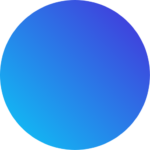Long Live Your Battery: 20 Ways to Improve Your Laptop and Phone Battery Life
Now that many of us rely on our phones and laptops the way we rely on oxygen and water, battery life has become a prime concern for both individuals and businesses. Here are some of Tristar’s top tips for making the most of your devices’ battery life…
Mobile Phones & Tablet Devices
- Turn off background refresh for apps that you don’t really need.
- Disable as many notifications as you feel necessary.
- Check for email manually instead of using the push feature.
- Check regularly for software updates, as software updates will often contain fixes that enhance battery life.
- Turn down your screen’s brightness.
- Adjust your settings so that your screen saver comes on sooner.
- Turn off your location settings.
- Change your ‘fetch new data’ settings to ‘hourly’ instead of every 15 minutes.
- Turn off your Wifi if you’re not using it.
- If you’re on the subway or underground, activate the airplane mode on your phone. Battery life may decrease far quicker because it is constantly searching for a higher-quality reception area with better signal, especially when it’s not there.
iPhone iOS7 users:
11.For iPhone iOS7 users, turn off the AirDrop feature when it isn’t needed.
12.Turn off ‘parallax’ motion user interface (aka the snazzy, but unnecessary, moving background feature).
13. Disable Siri’s ‘raise to speak’ feature.
14. Turn off auto-brightness, and just adjust the brightness of your phone manually.
15. Don’t use the moving ‘dynamic’ wallpapers.
16. Disable your 3G/4G.
Top tip! If you want your iPhone to charge more quickly, enable the airplane mode feature. By disabling the signal and Wifi, your phone can focus on charging more efficiently!
Laptops
17. Reduce the display brightness when necessary, as a very bright screen will drain battery life.
Windows Users:
18. Change your power plan! Go to your control panel and see what power plan your device it utilising. The options are ‘high performance’ which uses a lot of battery, and then there’s the ‘balanced’ option, which balances performance with energy consumption.
Mac Users:
19. Turn down your screen’s brightness by pressing F1.
20. If you are away from your Mac for a temporary period of time, save yourself power by setting the display to switch off after a short time. Go into System Preferences > Energy Saver > Battery and drag the lower slider to the far left.
If you are looking for IT support in London, please do not hesitate to contact us here at Tristar Support!