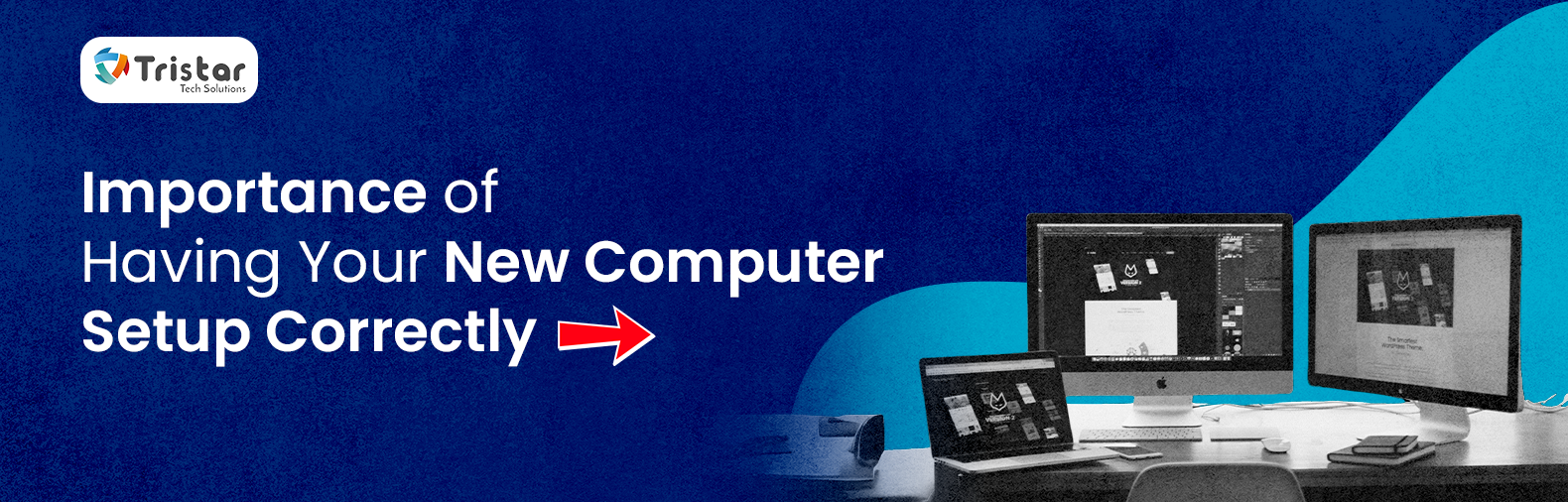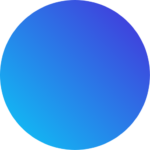Setting up a new computer may seem like a cakewalk, but a proper computer setup involves a crucial step-by-step process. A well-configured computer setup offers a performance that stays optimal. It also provides security and increases the productive life of the computer system.. An incorrect or improper computer setup involves multiple risks including slow performance, vulnerabilities in security and even loss or corruption of sensitive and confidential data. This blog outlines the basic computer setup process and also enlists some of the most common mistakes you should avoid for a smooth hassle-free experience.
Quick Checklist for a Hassle-Free Computer Setup
Here’s a quick checklist that will make your computer setup process completely hassle-free:
- Inspect Hardware & Accessories: Check and inspect the hardware components of the computer setup and all the attached accessories. Confirm that each component is in working condition to avoid system instability.
- Install Software Updates & Drivers: Install all the necessary software updates and drivers required for the system to function optimally.
- Set up Security Tools & Passwords: Install and use strong and reliable anti-virus software and firewalls to prevent any security breaches and use passwords that are not easy to guess.
- Optimise Performance Settings: Choose startup programs, avoid installing any unnecessary software and applications, optimise storage space, etc. to ensure that the performance of your computer setup is optimised.
- Backup Important Data: Regularly create backups for important and confidential information and data.
- Configure Network & Wi-Fi Settings: Change the default Wi-Fi password and use strong and unique passwords for accessing and authorising.
- Keep Your System Updated & Maintained: Monitor your system performance regularly, and check for updates at regular intervals.
Basic Computer Setup Processes
The basic steps in the computer setup process are explained below in detail so that you can configure your system without any worries:
Unboxing & Initial Setup
To start with, carefully unbox and unpack your new computer and its components. It may sound a little obvious but it is better to remember to avoid any accidental damage or loss during unboxing.
- Check if the box includes all the components, such as the monitor, keyboard, mouse, necessary cables, and other accessories.
- Once all the components are unpacked and checked, the next step is to inspect for any physical damage and contact your supplier or seller if there are any signs of damage and malfunctions.
- Ensure that all the right accessories like cables, ports and peripherals are properly installed and connected.
- None of it will matter if it does not provide or ensure long-term productivity. Arrange and create an ergonomic environment and workspace. Further, use a desk and comfortable chair and position your computer setup in such a manner that the desktop is positioned at eye level to avoid eye-straining.
- Avoid closed, congested spaces and ensure that there’s enough space so that heat can dissipate easily. It ensures adequate ventilation and helps prevent overheating of the hardware components.
Running Essential Updates & Removing Bloatware
Once the components are unpacked and the initial setup is complete, follow these steps:
- Whether you are using a Windows, MacOS or Linux operating system, update the operating system for security patches and bug removal. It is necessary to protect your system from any vulnerabilities.
- If the operating system of your choice and use is not installed, install it using a bootable USB or DVD having installation files. Remember that these USBs or DVDs are secure and scanned through anti-virus software.
- Once you have installed the operating system, install all the necessary drivers for smooth performance of the computer setup.
- After that, remove any unnecessary pre-installed software (bloatware) to free up resources and storage space.
Strengthening Security & Privacy
It is of ultimate importance that your system is secured and protected from any cyber-attacks and threats.
- Install reliable and secure antivirus software, firewall and malware protection.
- Passwords are required to provide access to only authorised users. Use passwords that are strong and unique. These passwords should not be easy to guess as hackers can easily enter your system and compromise your system security.
- Just using passwords is not enough. Ensure that multi-factor authentication is enabled for an extra layer of protection. Multi-factor authentication is a security measure that requires the users to provide another form of identification in addition to a password to verify their identity.
- To further improve security, turn encryption on and adjust browser privacy and security settings to prevent tracking from any illegal website or sources.
Installing Essential Software & Business Tools
After the necessary security software is installed, the next step is to install other essential software and business applications.
- Productivity applications: These are the applications required for your personal, professional or business purposes. It includes internet browsers like Microsoft Edge, Google Chrome, Microsoft 365, Google Workspace, Zoom, Slack, etc.
- Security tools: These are the tools that ensure security for your computer setup. It includes Virtual Private Networks (to protect privacy and security by encrypting data and hiding IP passwords), password managers (to securely store and manage passwords across websites and applications), cloud storage (to free up system resources and storage), etc.
- The next step is to adjust and customise system settings for better workflow efficiency. It may include setting up shortcuts, desktop settings, display settings, etc.
Optimising System Performance
When a new computer system is installed and set up, it is important to optimise system settings to suit your work requirements and ensure the best performance.
- Whenever a system starts, certain programs and applications start by default called startup programs. It is important to disable unwanted programs to speed up the startup process and boot time.
- Configure power settings that are energy efficient for your system to ensure energy efficiency.
- There is a built-in cleaning tool in the system. Ensure to use it to clean up temporary and junk files and free up and organise storage.
- Personalise your computer settings to suit your needs. It includes managing a desktop with applications of your choice so that these applications can be accessed easily, pinning applications and programs to the taskbar, etc.
Data Backup & Recovery: Preventing Data Loss
Data backup is one of the most important aspects of computer setup that can not be ignored.
- Backups ensure that your data is safe and secured even in case of security breaches. It also comes in handy in case of disaster recovery where data can be restored from backup ensuring minimal downtime.
- Set up cloud backups for important files. Use cloud storage platforms like Google Drive, OneDrive, Dropbox, etc.
- Other than cloud storage, backups can also be created locally using external hard drives or USBs. It is recommended to store these external backup devices at a location away from the system.
- Configure system restore points since it allows quick recovery if there is any data loss or security issues.
Network & Internet Setup
The next step in the process of computer setup is to configure the network and internet setup.
- Configure Wi-Fi settings and set up a strong and unique password. Locate and place the Wi-Fi router so that it provides optimal speed.
- It is important to safeguard your system and protect your network from multiple cyber attacks. Set up strong firewall rules to block cyber threats.
- When the system is accessed from a remote location, it is important to use VPN or Virtual Private Network services to secure the access. It helps in the encryption of data transmission and internet traffic.
Ongoing Maintenance & Troubleshooting
Computer setup does not end with these steps. It is an ongoing process of maintenance and troubleshooting.
- Outdated software and systems are prone to cyber-attacks and threats. Hence, It is important to update them regularly. Schedule automatic updates to keep the operating system and software up to date.
- Run security scans at regular intervals to detect any kind of vulnerabilities. It helps in proactively dealing with malware. These security scans identify any viruses, malware, etc, so that they can be timely dealt with before they cause any data loss or an interruption in operations.
- Troubleshooting at periodic intervals is crucial so that normal operations are not hampered. Use built-in tools to identify any issues such as removing junk files using a cleaning tool to free up storage space.
- Furthermore, it is important to clean up hardware components. Remove dust as it can cause overheating. Manage all the cables neatly to avoid any hassles.
Common Mistakes to Avoid
While doing the initial computer setup, there are certain things that should be taken care of. By avoiding these common mistakes, you can ensure that your new computer setup is optimised and secured:
- Skipping Security Updates: Regular security updates ensure that your system is safe from cyber threats and attacks. Ignoring or skipping these security updates can leave your system vulnerable to cyber-attacks and security breaches.
- Ignoring Backups: Backups make sure that your data is safe and secure even if security gets compromised. But ignoring backup solutions can create a risk of permanent data loss. Backups also come in very handy in case of disaster recovery.
- Installing Unnecessary Software and Applications: Unnecessary and unrequired applications and software can interfere with storage space usage and can hamper the performance of your computer setup.
- Not Using Strong Passwords: Choose passwords that are strong and unique. Using passwords that are weak and easy to guess can leave your confidential data and access vulnerable.
Conclusion: Set Up for Success with Expert IT Support
As explained above, a properly configured computer setup enhances security, boosts performance, and ensures longevity. Further, it is also necessary to perform regular security checks to prevent any vulnerabilities and ensure safety. If the right steps are not taken timely, it can result in costly technical issues in the future. For businesses and individuals needing professional IT setup, security solutions, and ongoing IT support, Tristar Tech Solutions offers expert services to ensure a smooth and secure computing experience.
Looking for expert IT support 💻, web solutions 🌐, or reliable hosting services ⏩ in North London, Hertfordshire, Bedfordshire, Luton, or nearby areas? At TriStar Tech Solutions, we provide tailored technology services to help your business thrive 🚀. Whether you need managed IT support, custom website design, or secure hosting solutions, our experienced team is ready to assist 💡.
Contact us today 📞 01707 378455 to learn how we can support your business’s digital needs!
Also Read:
- Types of Email Accounts
- The Benefits of Outsourcing Your IT Support for SMEs
- IT Maintenance: What is it and Why is it Important
- 10 Essential IT Support Services Every Business Needs On An Ongoing Basis
- 10 Reasons to Use Professional IT Support Services for Small Businesses!
- What is Proactive IT Support and How Can It Help Your Business?
- Types of Businesses That Require IT Services
- What is the Cloud and How Can It Help?
FAQs
Ques: What are the benefits of having a properly configured computer system?
Ans: A properly configured computer system improves performance of the system, reliability and security and it further helps in diagnosing and fixing problems timely.
Ques: What do you need to set up a new computer?
Ans: There are multiple components that are required to set up a computer including power, physical setup like desktop, keyboard, CPU, cables, internet, etc.
Ques: What essential software should you install on a new computer?
Ans: The most essential software to install on a new computer includes an operating system (Windows/ MacOS), reliable security and antivirus software, a web browser, an office suite etc.
Ques: What are some useful settings to customise in Windows/macOS after installation?
Ans: After installation, some settings to customise in Windows/MacOS after installation are language settings, date and time format, privacy controls, network settings, startup programs, notification settings, etc.
Ques: What steps should you take to secure your internet connection on a new PC?
Ans: To secure your internet connection on a new computer setup, change the router’s default password, install and enable reliable antivirus software and firewall, update software, use strong passwords, etc.