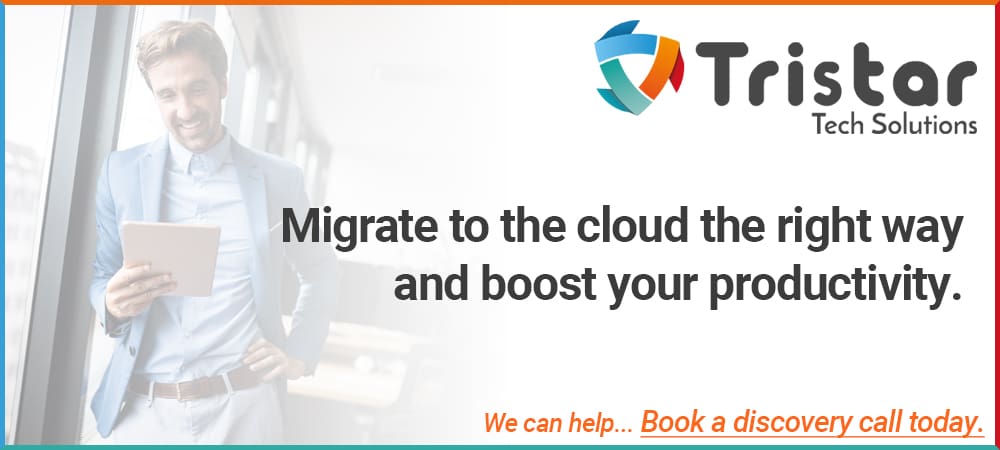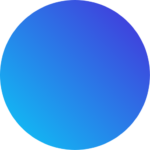Game-changing features of Microsoft 365
Problem: Needing a place to securely send files and documents whilst being able to instant message
Solution: Microsoft Teams Chat Feature
Microsoft Teams is an application released by Microsoft in 2017 with the sole purpose of improving levels of communication, collaboration, and productivity. Its rise to being one of the top applications of its kind was a rapid one – with the outbreak of Covid-19 at the beginning of last year, Teams offered a platform that could make for a smooth transition to remote working across the globe, something that not many competitors could provide.
In the last blog in the series, we briefly explored some of the lesser known of 365’s features and their benefits to your daily working. We will now take a look at another popular tool from 365 – their Chat feature within Microsoft Teams.
Chat in Microsoft Teams
Yes, you’ve guessed it, Chat allows you to chat to your colleagues, but it offers so much more than that. The Chat feature allows you to stay in contact with anyone in your team from anywhere. With little experience of Teams or Chat it is easy to wonder what the differences are between it and any other application offering a chat feature. We will now answer that question and see what makes Chat unique and such a popular tool amongst teams across the globe.
What makes it unique?
A particularly good feature of Chat in Teams is the ability to attach files directly from OneDrive, allowing the recipient to alter and amend the document as necessary.
How to attach a document directly to OneDrive
- Click the Chat option in the top left corner of Teams homepage interface.
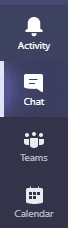
- Pick your recipient, then find and click the paperclip below the message box.

- You have clicked the paperclip, now an option for either OneDrive or Upload from my computer will offer itself. Choose one, click it, and you are underway.
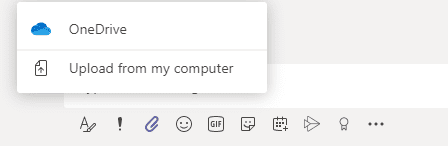
The Chat option offers a very unique experience. Having the option to hold a casual conversation in the same place that you send confidential work documents securely is unrivalled by competitors. It also brings a unique opportunity for productivity and an easier to understand application for those that are less confident with tech.
Let us take a look at another feature within Teams, the Activity feed.
Activity feed
Activity feed allows you to see every location with Teams that a certain recipient has posted. This can come in handy when something has been misplaced or if you just want to keep track of that individuals’ activities.
How to use the activity feed
- Select the person whose activities you want to monitor.
- Once having done that, look to the top of the screen where you have four options; Chat, Files, Organisation, and Activity.
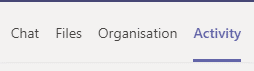
- Following clicking Activity, a list of all the places the person has shared something on Teams will appear.
Another feature that deserves to be explored in more detail is the Add a tab option. It allows you to add tabs to your dashboard, making access to your files easier.
How to Add a tab
- Choose a recipient you wish to add a tab to the conversation with.
- At the top of the screen next to Chat, Files, Organisation, and Activity is a + sign. Click the +.
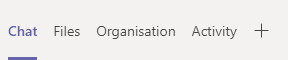
- You are now presented with multiple options to choose from. There is a variety of options including Word, Excel, PowerPoint, etc. Choose one and click it.
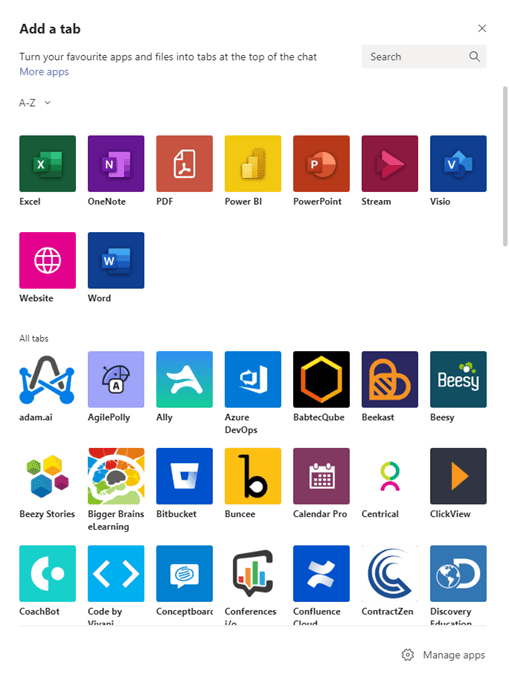
These features of Microsoft Teams have the power to ensure productivity no matter the geographical location of the user.
In the last blog in the series, we will take an in-depth look at one of Microsoft Teams’ most innovative features, Co-authoring, and explore how using it can change the way you organise your time management forever.
Do you need help ensuring your tech is used to its full potential?
Are you having problems with your technology?
Want to ensure you utilise Microsoft 365 to its full potential?
Contact the tech specialists! – Tristar Tech Solutions
We provide a dedicated, expert IT support service team that is highly proactive with an aim to identify issues before they arise. Our skills don’t stop there – we don’t just fix problems – our services range from cloud solutions and online backup to security and disaster recovery. We can guarantee that you get the most from your tech and 365. Contact us now to find out more.
Want to get the best solution for your business?
At Tristar Tech Solutions, we take a realistic approach to technology – ensuring our client’s systems are best protected.
If you have any concerns, questions or simply want to explore how to better secure your business, please do get in touch with the team for a FREE demonstration, consultation to explore how exposed your business might be and identify actions to take.
To book a consultation or to arrange a further discussion, please get in touch.
If you’re looking for IT support in Hertfordshire or IT support in North London, contact us today, and a member of our team would be more than happy to advise you.