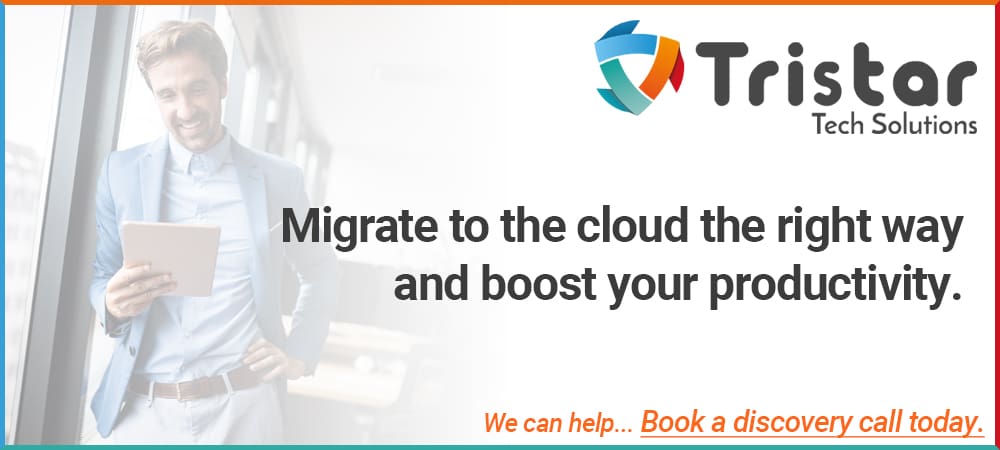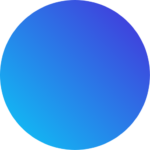Game-changing features of Microsoft 365
Problem: Working on documents together is difficult and unproductive
Solution: Microsoft 365 Co-Authoring Feature
As we have discussed previously, Microsoft Teams is one of the leading applications of its kind. With an average daily user count of 115 million as of the end of 2020, it is safe to say that consumers worldwide rate it highly. It is easy to see why – Teams’ interconnectivity and productivity-enhancing tools have yet to be contested by any competitors on the market.
There are other reasons that Teams is one of the most successful applications of its kind ever produced. Its primary function is to enhance the user’s levels of productivity from wherever they are geographically. Teams has the power to mirror its capabilities seamlessly between locations, be that in the office, the comfort of your own home, or in a busy train station; you are always able to be productive and get the outcome you desire.
A particularly innovative feature of Teams is ‘Co-Authoring’.
Co-Authoring, what is it and how do I do it?
’With Office and OneDrive or SharePoint, multiple people can work together on a Word document, Excel spreadsheet, or PowerPoint presentation. When everyone is working at the same time – this is called co-authoring’¹. This is Microsoft’s own definition of Co-Authoring.
In the past Co-Authoring was not possible. Businesses would have needed multiple copies of a document in order for more than one person to edit at once. This led to the time-consuming task (for an unsuspecting employee) of having to consolidate all the changes into one master copy.
Arguably, the main problem with this system is that it made co-authoring when working remotely practically impossible. The process would consist of doing the alterations alone, perhaps communicating over the phone, and then bringing the alterations into the office. This all has a derogatory effect on productivity, is time consuming, and will affect the quality of the finished product.
Introducing Co-Authoring.
This revolutionary feature allows you and a colleague to edit a document together in real time, whilst having a conversation, simultaneously! Collaboration promotes productivity.
Let us take a look at how to use Co-Authoring in Microsoft Teams.
This part of the blog will give you detailed instructions on how to navigate Teams and co-author. The instructions are based around co-authoring with Word, but the same rules apply for any other app you want to co-author with.
- Open the document you wish to co-author with a colleague.
- The next step is to put the document into the Cloud to allow everyone to work on the same document simultaneously. Navigate to the top right corner of the screen and click Share.
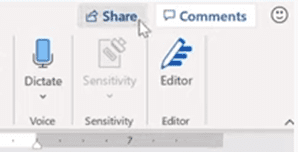
- Different options are available for selection – choose Upload to OneDrive.
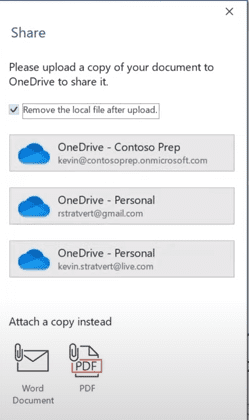
- The document will now be uploaded for you. Once having been uploaded you can share the document with your desired co-authors.
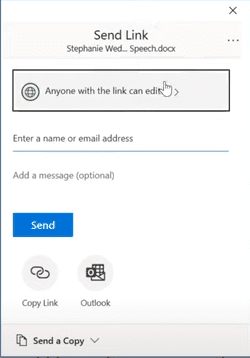
- As an optional step, apply controls to allow entry to the document (passwords, etc). You can also decide which team members can get access to see the document or edit it.
- The document you have made available to your colleague is now available to co-author on. Once you have both opened the document you are using it simultaneously. You can even see what section of the document your colleague is co-authoring by the name above their cursor.
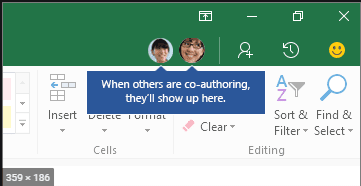
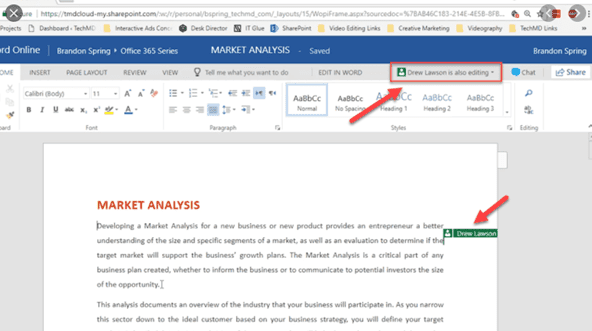
Using the tools and features we have covered in the blog series will revolutionise the way you go about your daily workday no matter your geographical location. With the current state the world is in, a tool that allows us to work as a team, communicate fluently, produce productive work regardless of location, all on a familiar platform that is easy to use, is invaluable to those that use it.
Do you need help ensuring your IT is up to scratch?
Do you need help getting the most from 365 and Teams?
Are you concerned your tech is not secure?
Contact the tech specialists! – Tristar Tech Solutions
We provide a dedicated, expert IT support service team that is highly proactive with an aim to identify issues before they arise. Our skills don’t stop there – we don’t just fix problems – our services range from cloud solutions and online backup to security and disaster recovery. We can guarantee that you get the most from your tech and 365. Contact us now to find out more.
Want to get the best solution for your business?
At Tristar Tech Solutions, we take a realistic approach to technology – ensuring our client’s systems are best protected.
If you have any concerns, questions or simply want to explore how to better secure your business, please do get in touch with the team for a FREE demonstration, consultation to explore how exposed your business might be and identify actions to take.
To book a consultation or to arrange a further discussion, please get in touch.
If you’re looking for IT support in Hertfordshire or IT support in North London, contact us today, and a member of our team would be more than happy to advise you.